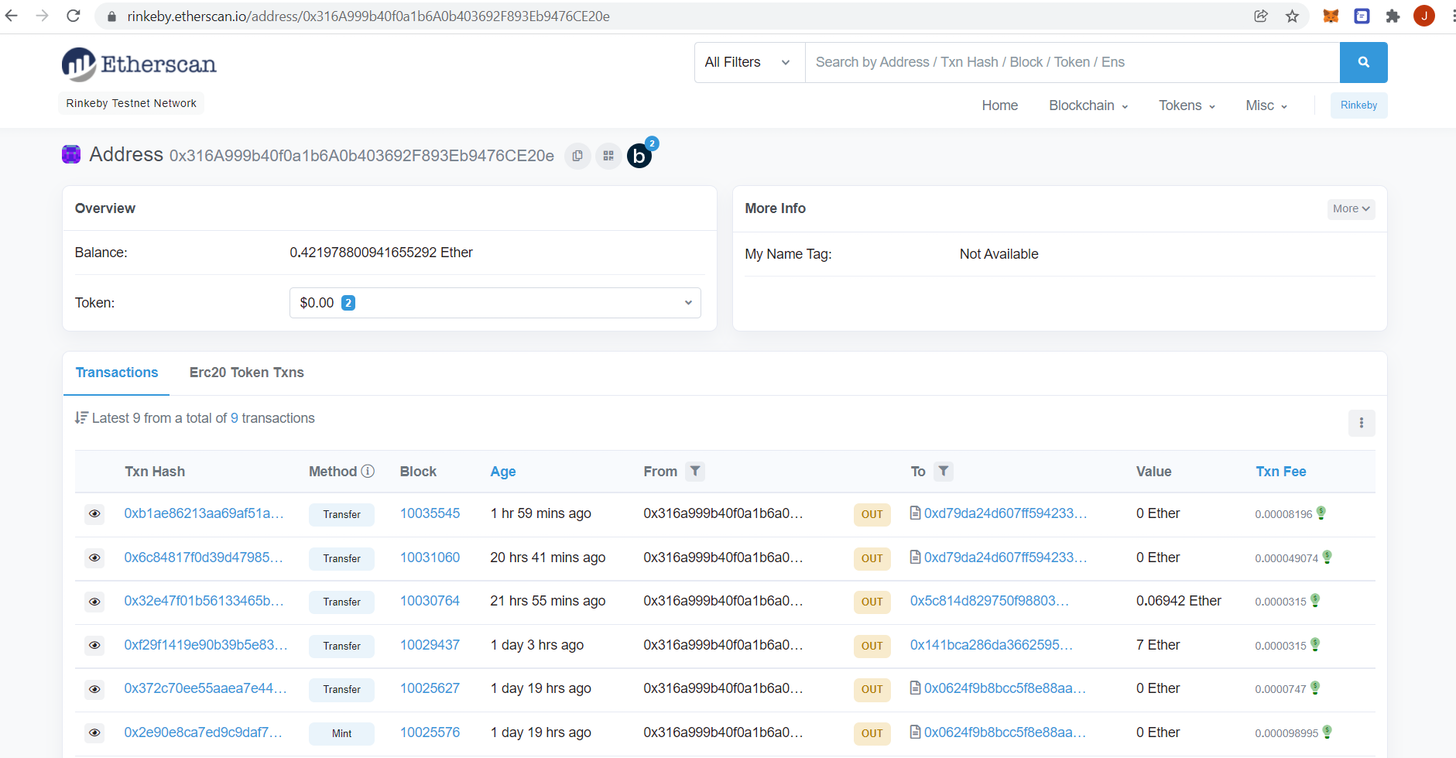DAObi User Guide
An introduction to cryptocurrencies for the average Han dynasty official
So you’ve bought, been given or stolen some DAObi, and now you want to make use of them. What follows is a description of the simplest (though not the only) way to do this, intended for people who have never previously owned any crypto assets.
First you will need a wallet. Metamask is relatively easy to use, so it’s going to be the one we use for this example. If you don’t already have it, you can learn how to install the browser extension here.
To see and interact with your DAObi, the first thing you will need to do is change the network you are using. Metamask will default to the Ethereum mainnet, but DAObi is still on the Rinkeby testnet (a testnet is used to simulate a genuine blockchain environment at minimal cost). To switch, you will need to click on the button at the top of the panel.
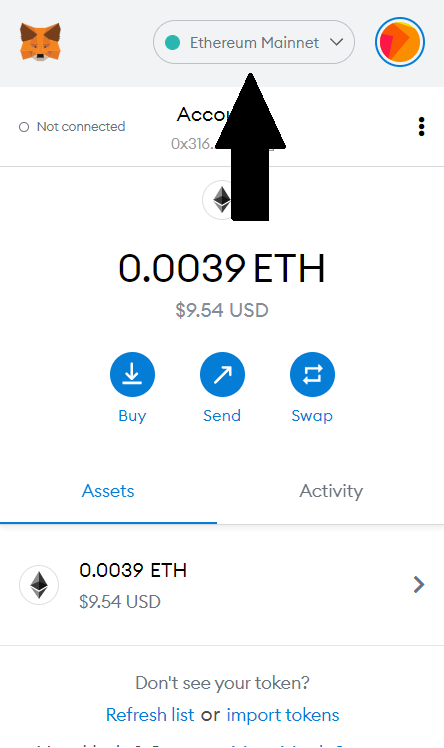
In the drop-down menu you will see a link allowing you to show/hide test networks. Click on this.
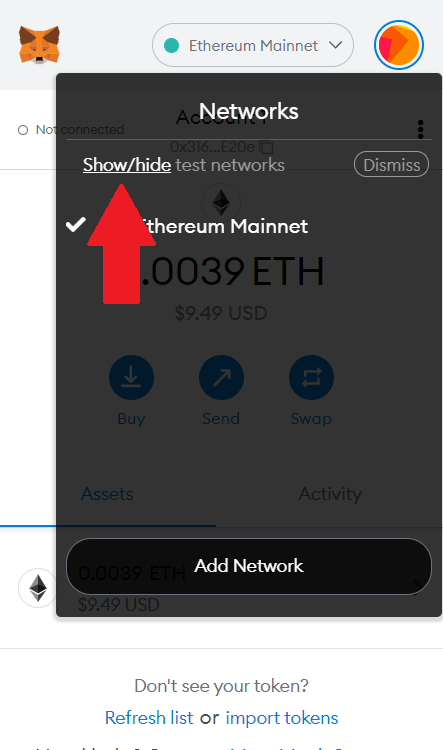
(At all costs do not click “dismiss”. You will need to uninstall and reinstall Metamask to get the option back.) The advanced screen will open, where you can toggle the “show test networks” switch on:
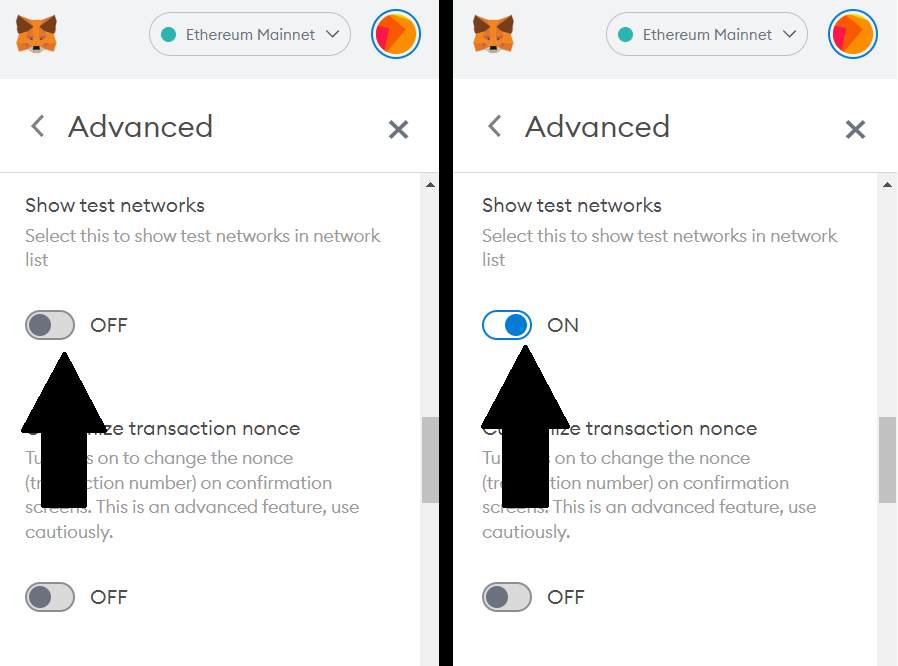
Then close the menu by clicking the X:
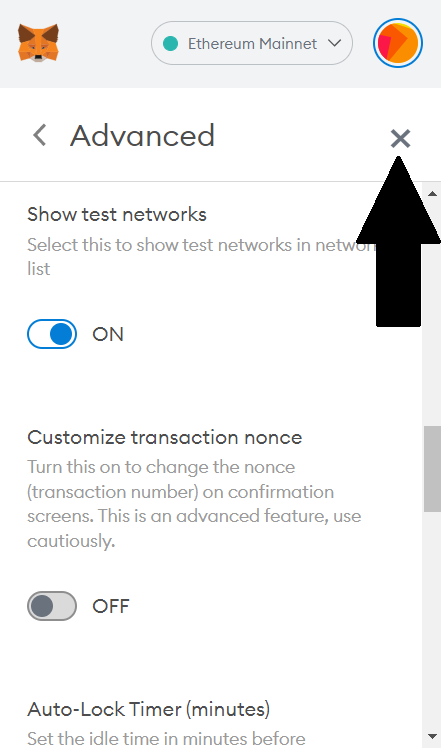
Now when you click on the networks tab at the top of the page you will see a long list of test networks. The one we are interested in is Rinkeby.
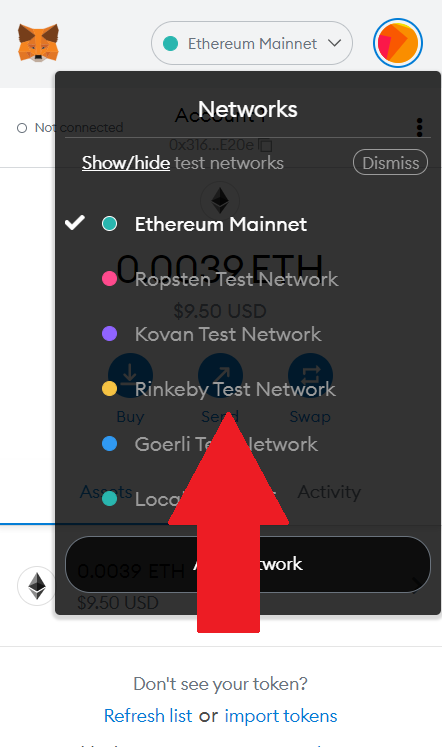
However, DAObi isn’t a default token, so you will now need to add it to your tokens list. Click on “import tokens”.
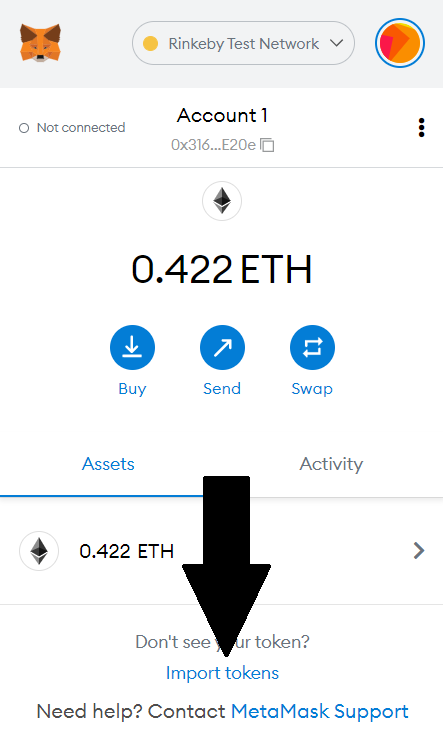
When you click on this, you will see a box in which to paste the DAObi token contract address. This is 0xD79dA24D607FF594233F02126771dD35938F922b.
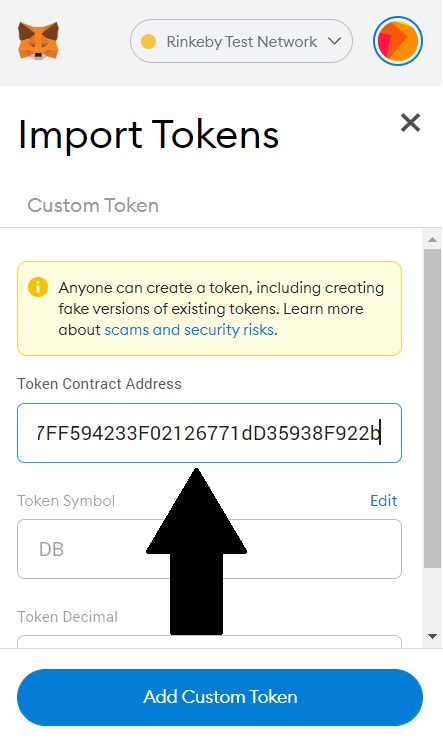
Metamask should automatically fill in the Token Symbol (DB) and Token Decimal (18). If it doesn’t, you will need to right-click on the Metamask icon on your toolbar and make sure that “This can read and change site data” is set to “on all sites”. (It sounds sketchy but it’s basically just a web3 formality. It won’t start meddling with your other activities.)
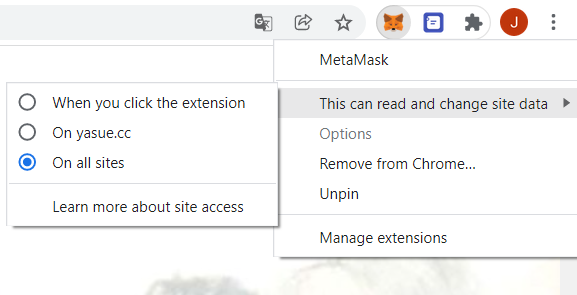
This done, the Token Symbol and Decimal should appear:
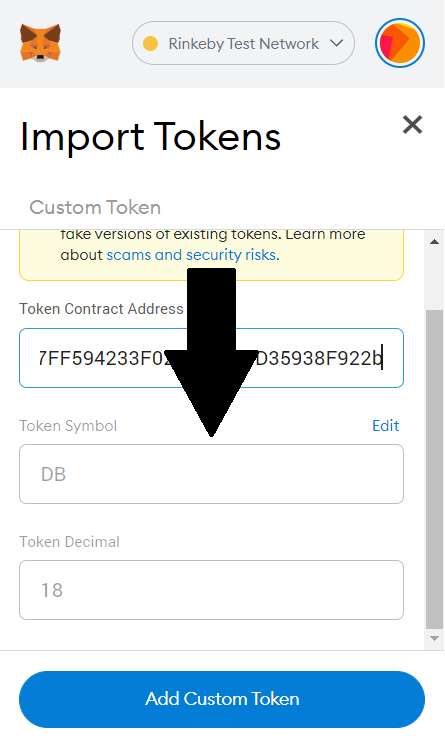
When you click on “Add Custom Token” Metamask will then find the token on the blockchain and let you check you’ve got the right one. If it looks correct, click “import tokens”.
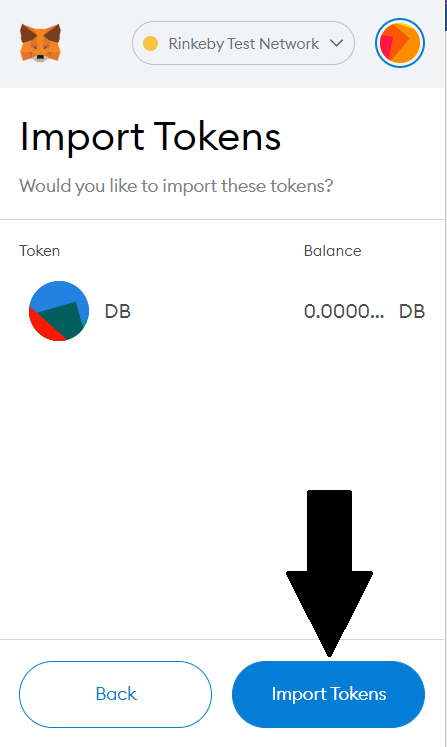
You will then see the details of your DAObi wallet:
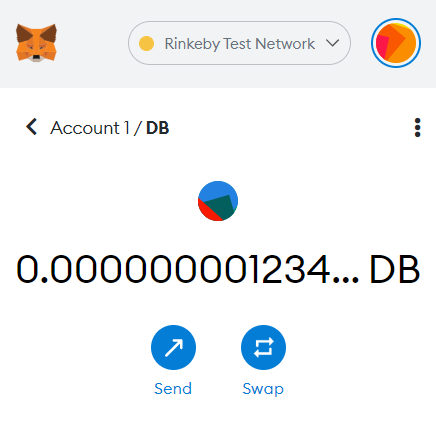
If you click the back arrow, you will also see DAObi listed on the main panel as one of the tokens on your list:
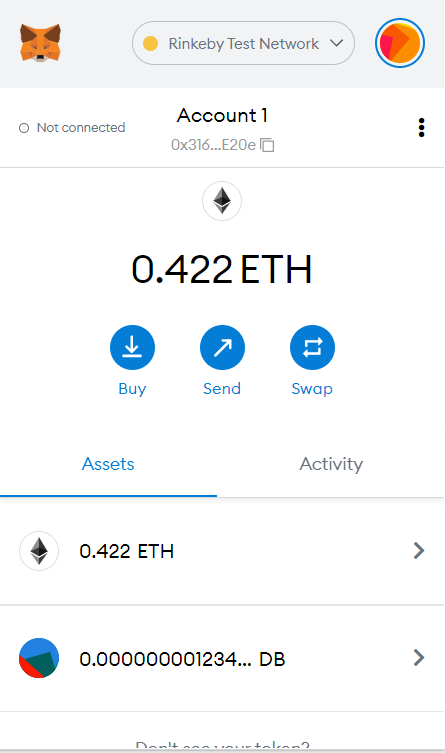
If you want to double check what’s going on with your DAObi holdings, you can use etherscan.io. Remember to set the network to Rinkeby first:
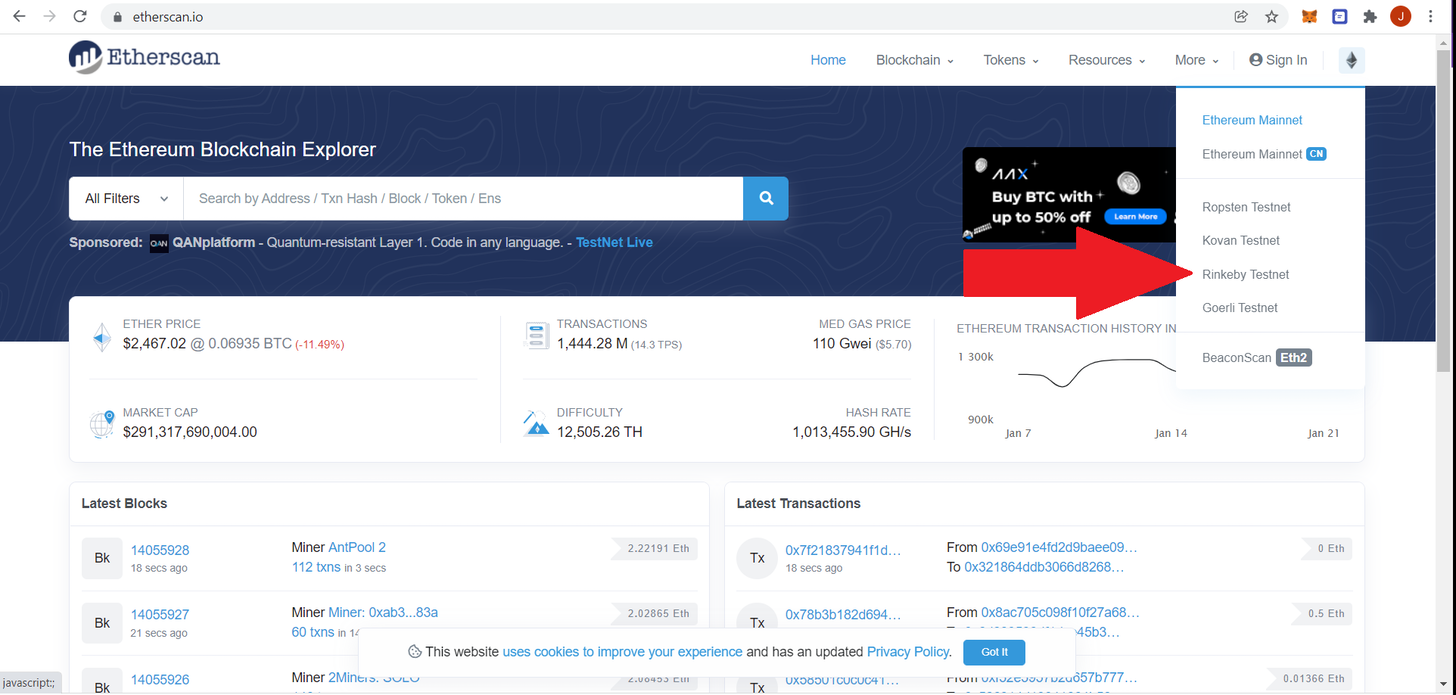
From here you can paste the contract address into the search box and see all the latest DAObi transactions:
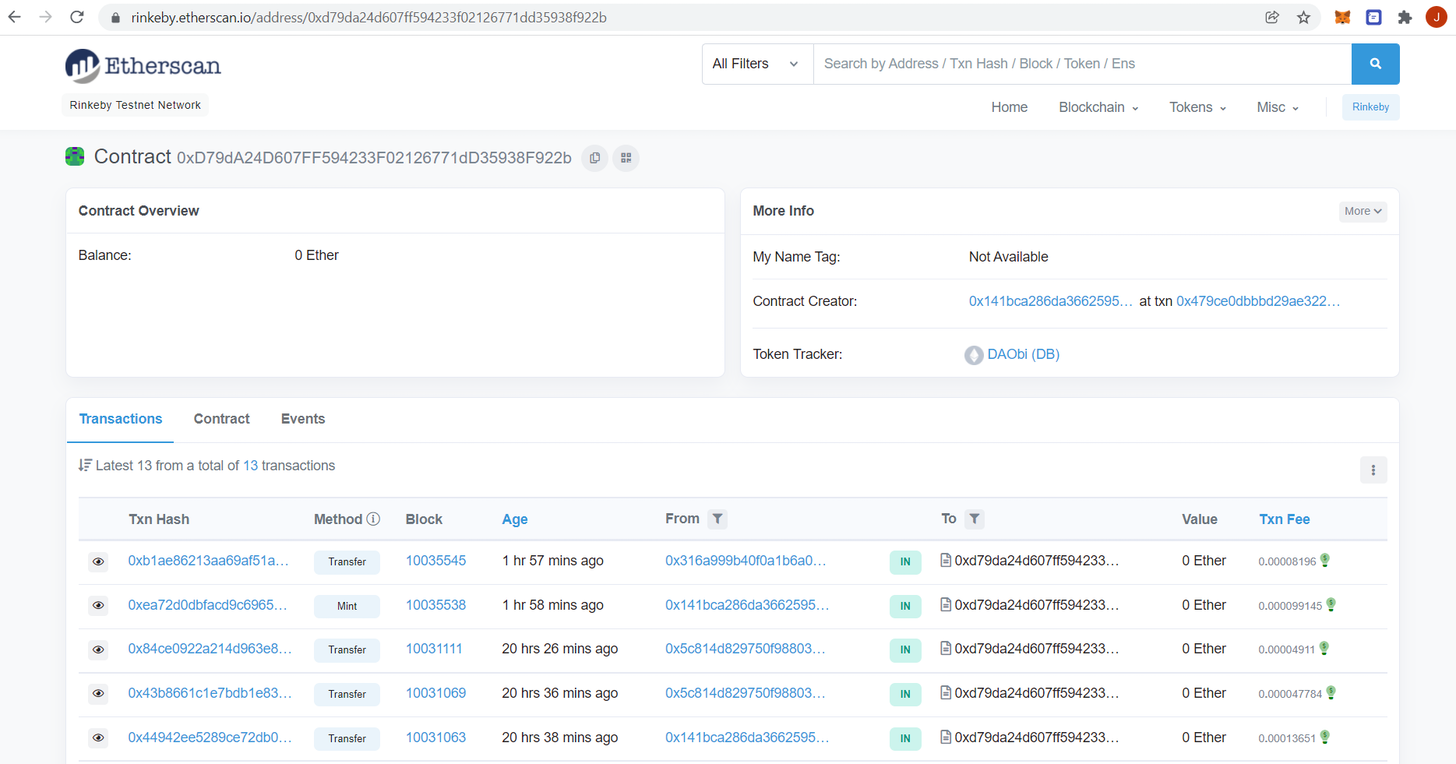
You can also paste in your address and see what’s been going on with your account.